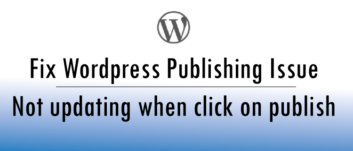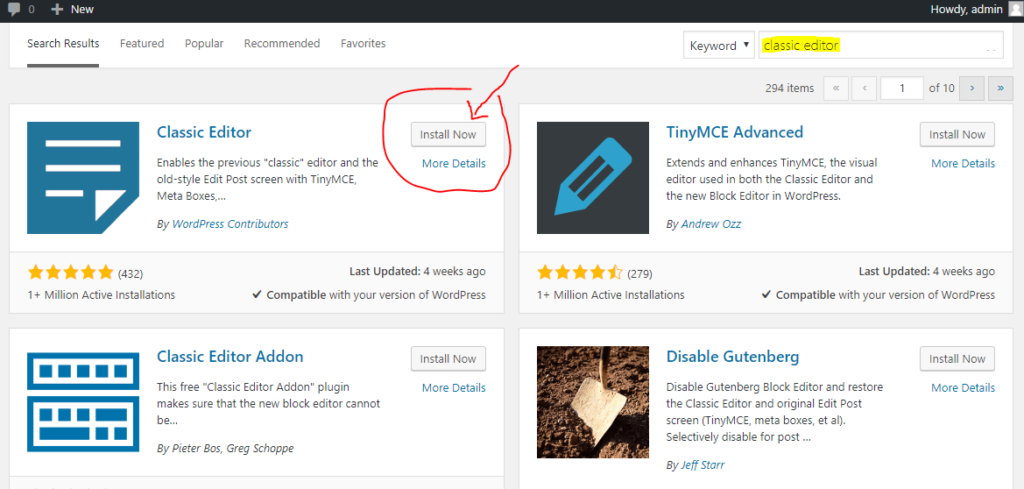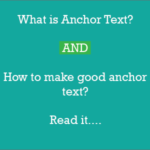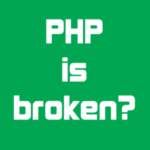WordPress publishing issue, basically those who are upgraded wordpress 5.0 or up it comes with block editor which is not look like the old classic editor its really freak out those who are not familiar with new editor and also found some bugs while publishing pages or posts in block editor. And the bugs is not updating front-end when clicking on publish button.
Will show you how to switch back to classic editor which will fix this publishing problem but will suggest to update latest version of WordPress 5.0.3(Released on 9th Jan,2019) which fixed 15 block editor bug which might be solve your problem after update. So make sure to update these for an improved block editing experience.
WordPress Editor: Just small info about WP editor
Content in WordPress is typically divided into two categories, ‘Posts’ and ‘Pages’. While there are some fundamental differences between the two, Posts and Pages are edited using a common “what you see is what you get” (WYSIWYG) interface similar to the interfaces found in common office software products such as Microsoft Word. If you are already familiar with such functionality, you will have no trouble getting used to WordPress.
However those who are familiar still facing issue while publishing. Just because new WordPress block editor has some bugs but new wordpress 5.03 fixed 15 block editor bugs. So update the latest version and will fixed the publish problem and even if it is no fixed then below is the plugin which will make the editor as previous. Its called WordPress Classic Editor.
Fixing WordPress publishing issue :
They are two ways to do it- From wordpress dashboard or Manually through ftp.
All right so here’s what you do- Step by step from dashboard.
- Log in to wordpress dashboard.
- Go to plugins
- Click on add new plugin
- Search for classic editor and you will find below image.
- Then click on Install Now and then activate the Classic editor plugin.
- Done. Move back to editor and you will find the classic view editor.
If want to switch back to block editor then just deactivate Plugin.
Install Classic Editor Manually:
So here’s -Step by step through FTP. First download classic editor from here → Download
- Login to root folder through FileZilla or Cpanel( File Manger).
- In root folder click wp_content folder
- Inside wp_content folder click plugin folder.
- In plugin folder upload classic editor which downloaded from above button.
- If you uploaded as zipped then unzip it
- Once unzip then go to WP dashboard
- Click on plugins then you will find new plugin as ‘classic editor‘ Just activate it.
- Done. Now you can go to pages or post to see the old classic editor.
If want to switch back to block editor then just deactivate plugin.
If need any web services then please let us now.We provide all kind of web services like website designing, development, creating plugin and much more. Here is the company website Seooper.com